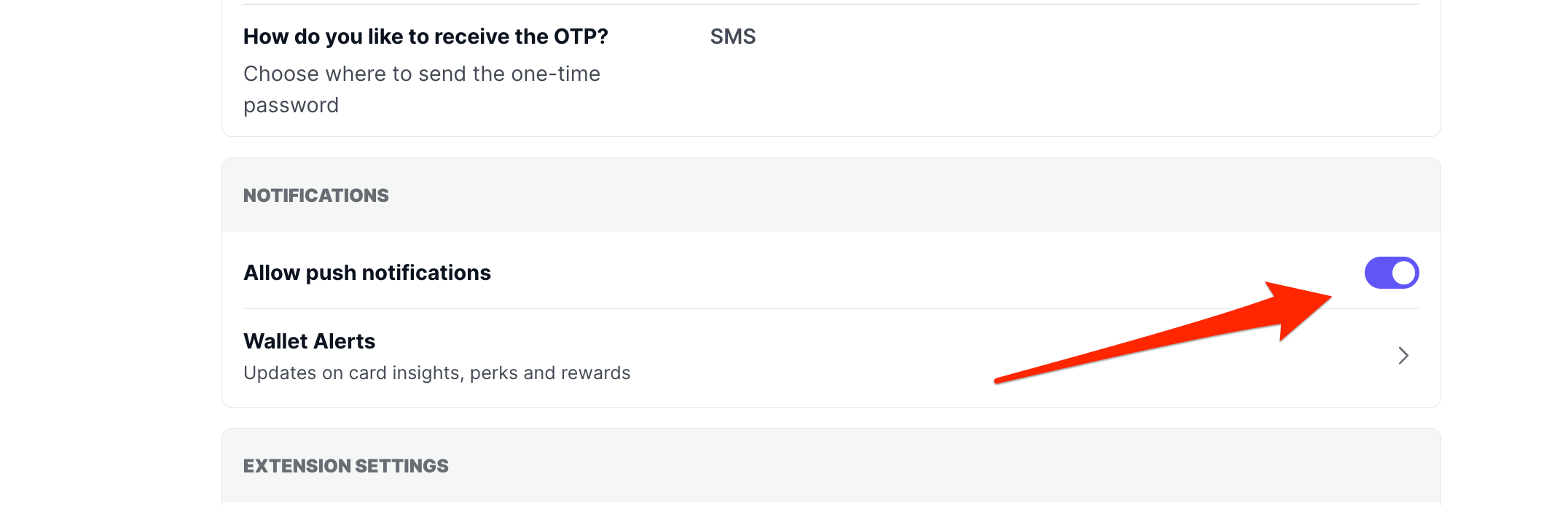How do I enable push notifications?Updated 8 months ago
We'll send you timely notifications to help you maximize your credit card rewards and never miss out on savings. Stay effortlessly informed about new cash back opportunities, limited-time promotions, and when your rewards are ready to redeem. With notifications enabled, you'll always know the perfect moment to use specific cards for bonus categories and special offers, putting more money back in your pocket with minimal effort.
Why Enable Notifications?
- Stay informed about Kudos Flash Boost events
- Receive alerts about earned rewards
- Find out about limited-time card offers
- Get notified about special bonuses and promotions
- Never miss important account updates
How to Enable Notifications on Desktop
- Log in to your Kudos account
- Navigate to Account Settings
- Scroll down to the Notifications section
- Ensure notifications are toggled ON
- Save your changes
How to Enable Notifications on the Kudos mobile app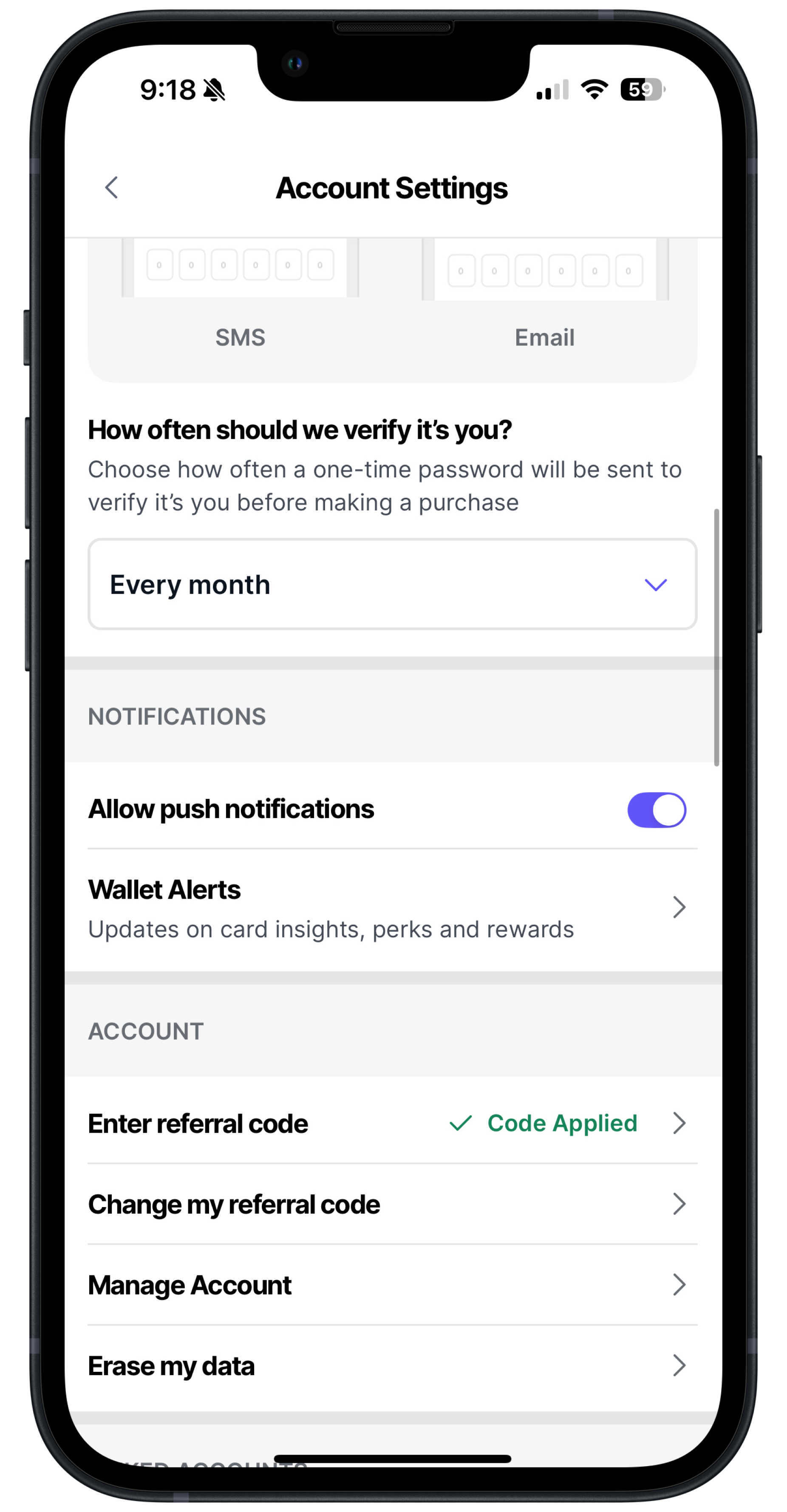
- Open the Kudos mobile app
- From the Home screen, tap the gear icon (⚙️) in the upper right corner
- Scroll down to find "Allow push notifications"
- Toggle this option ON
- When prompted by your device, select "Allow" when asked for permission
Troubleshooting
If you've enabled notifications but still aren't receiving them:
- Check your device's notification settings to ensure Kudos has permission
- Verify that you have the latest version of the Kudos app
- Make sure your email address is correctly entered in your profile
Need Additional Help?
If you have any experience issues with notifications or have any other questions, please reach out to our support team at [email protected]. We're always happy to help!