How do I connect my accounts inside Kudos?Updated 25 days ago
Connecting Accounts on the Kudos Mobile App
From the home screen, tap Connect accounts.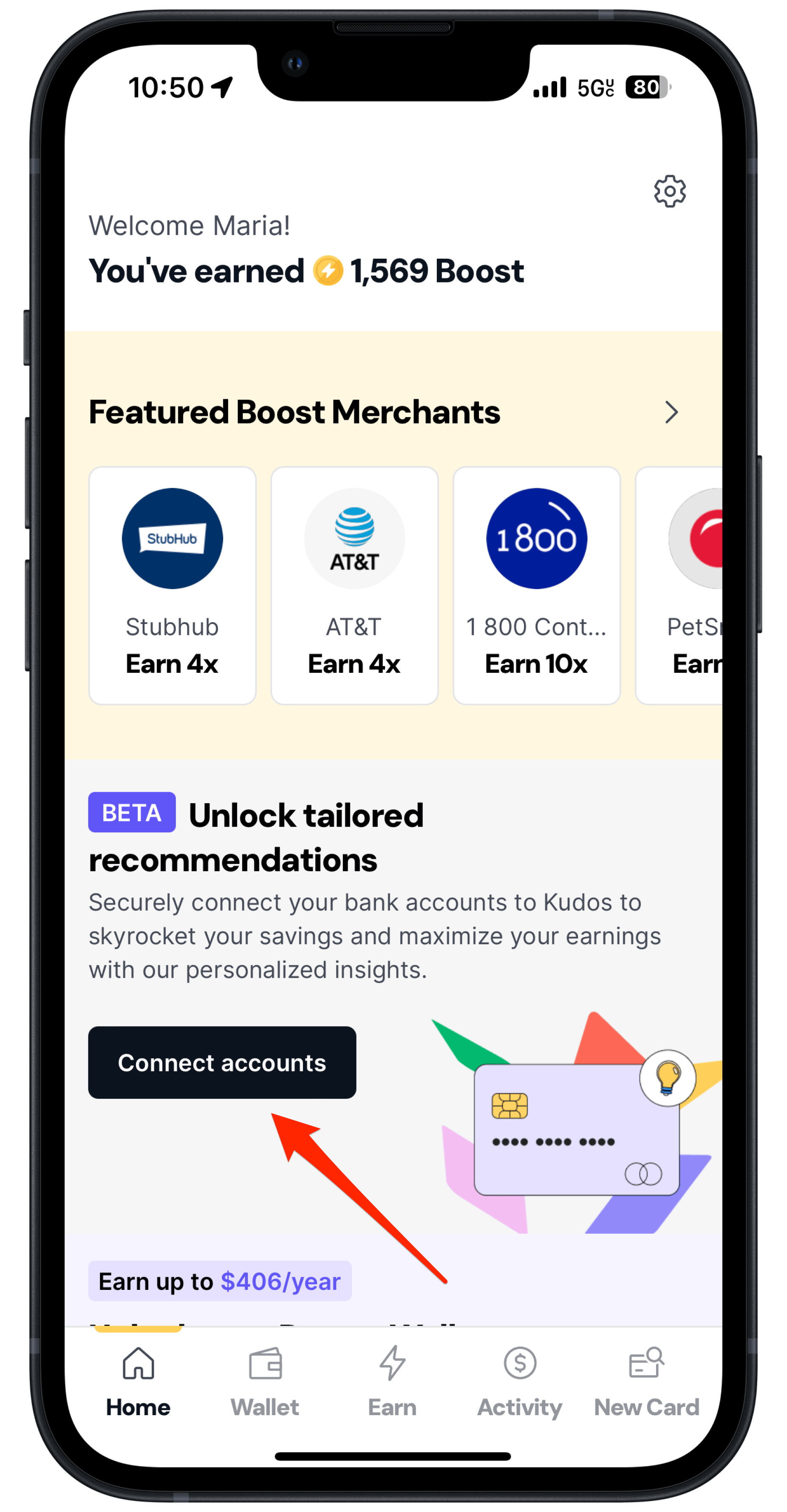
Next, tap Connect bank or scroll to your list of cards below that show the banks to connect.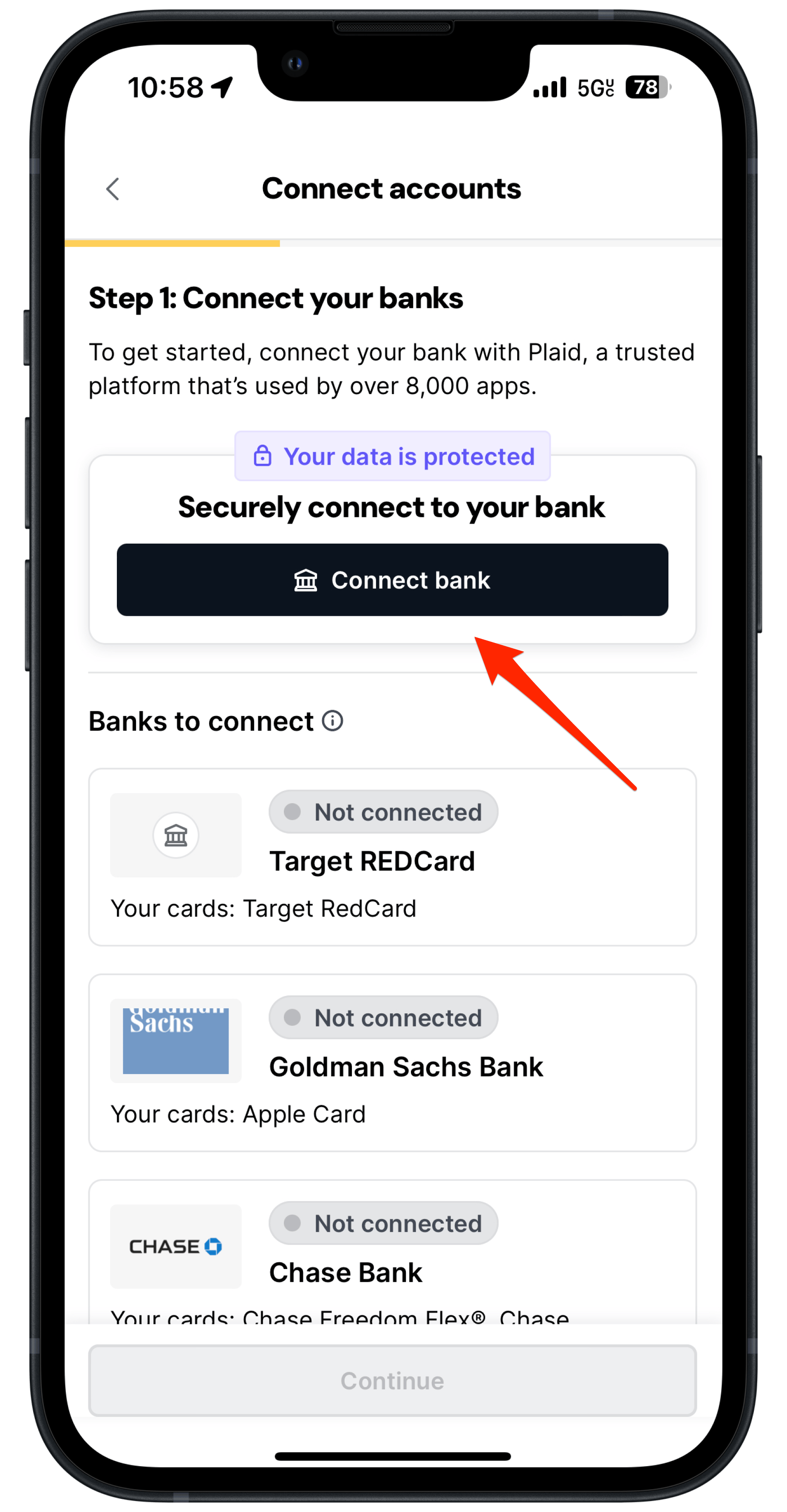
Tap Continue.
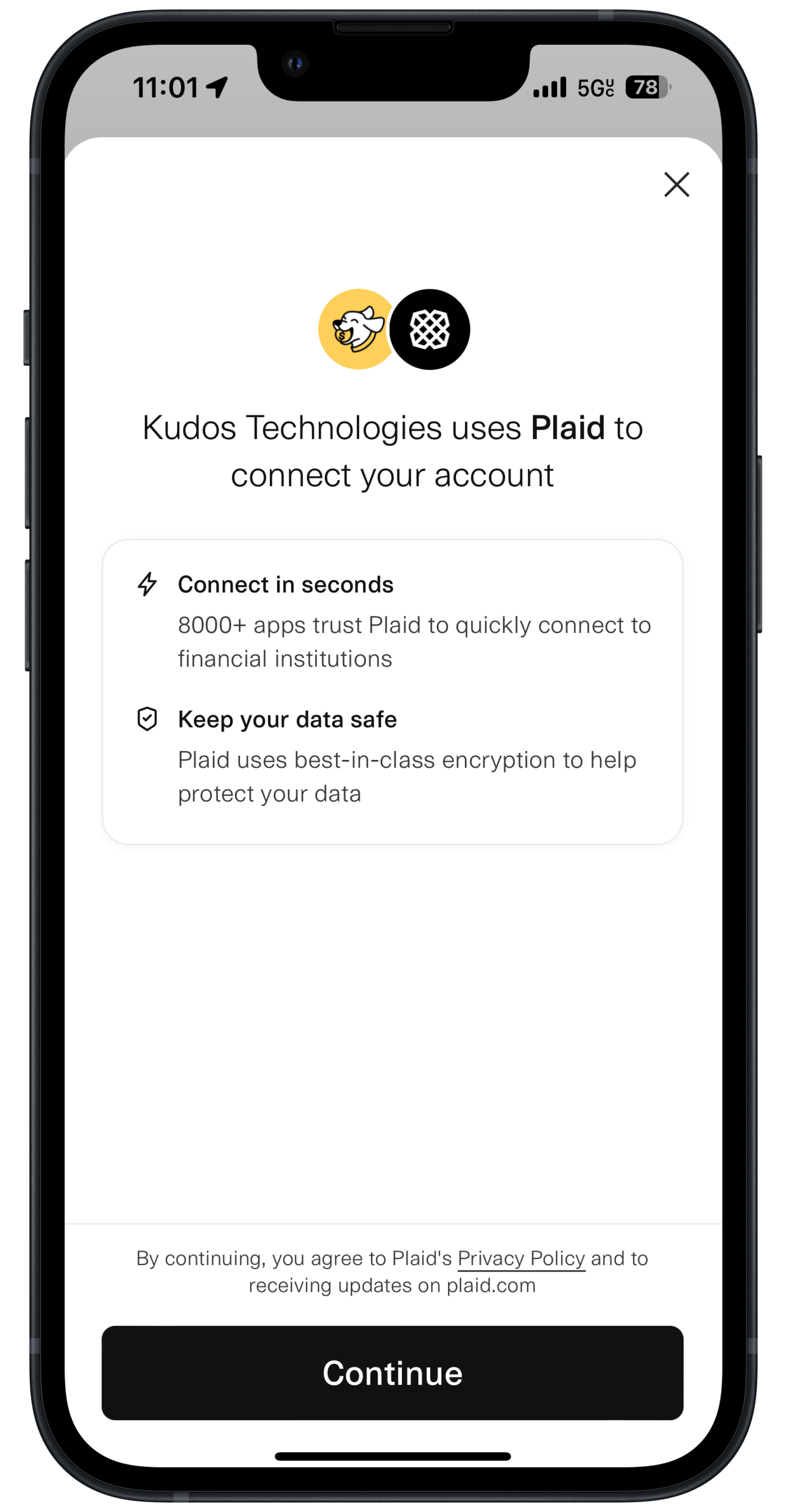
Next, enter your phone number or tap Continue as guest.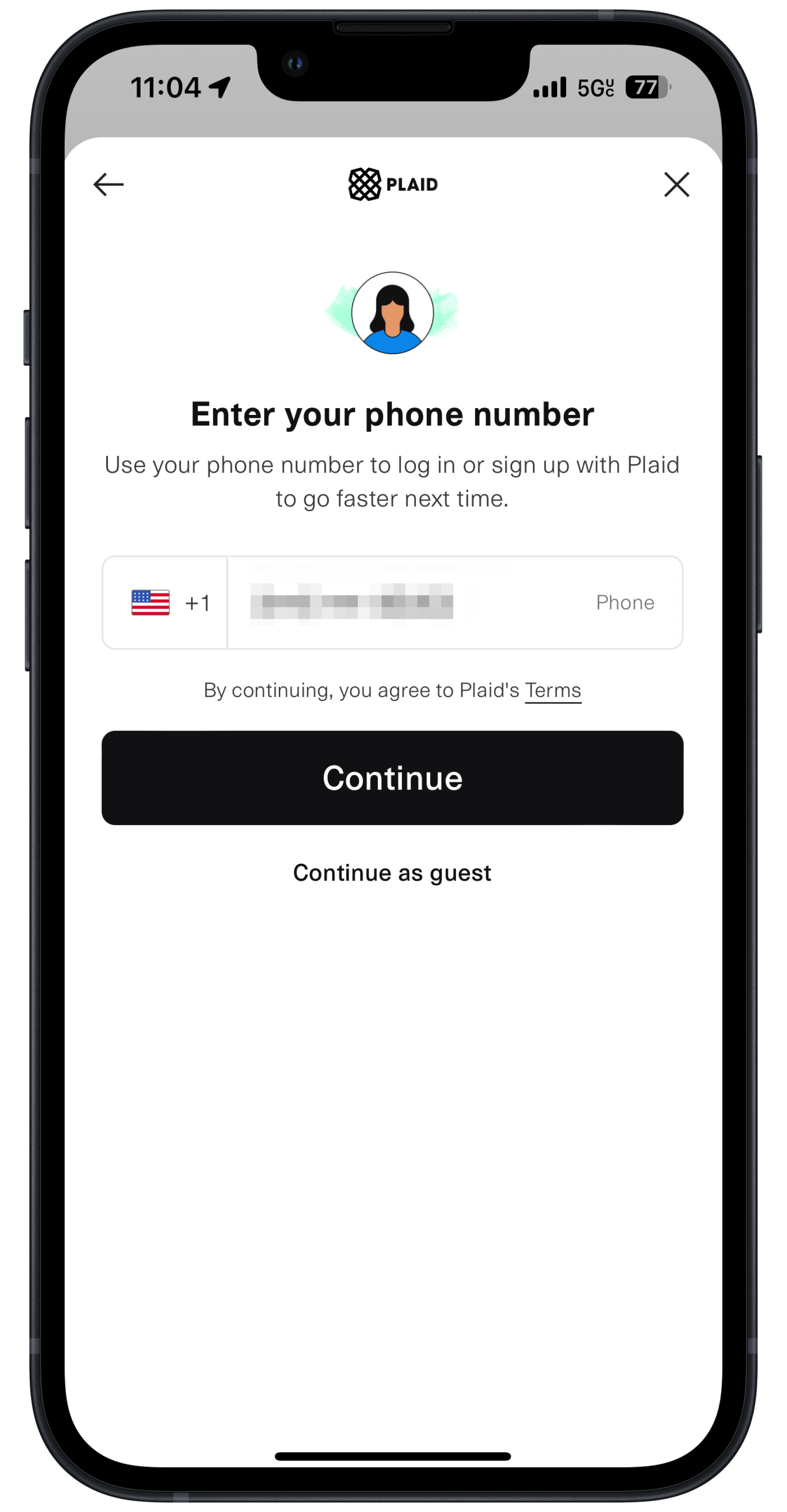
You’ll receive a one-time code as a text message. Enter the code and tap continue.
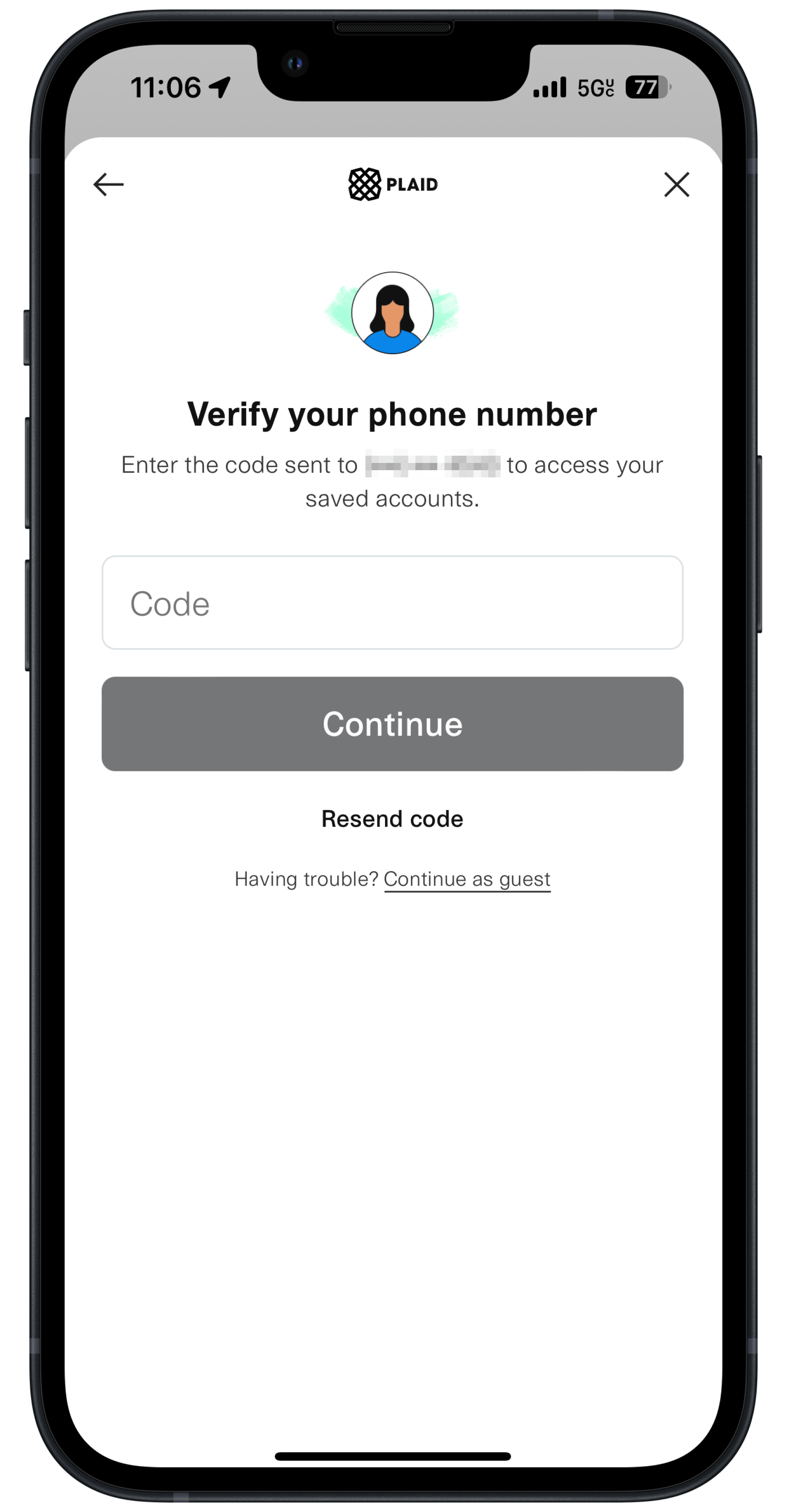
Next, select the accounts from your financial institutions. You can also tap ‘+’ at the bottom to add a new financial institution.
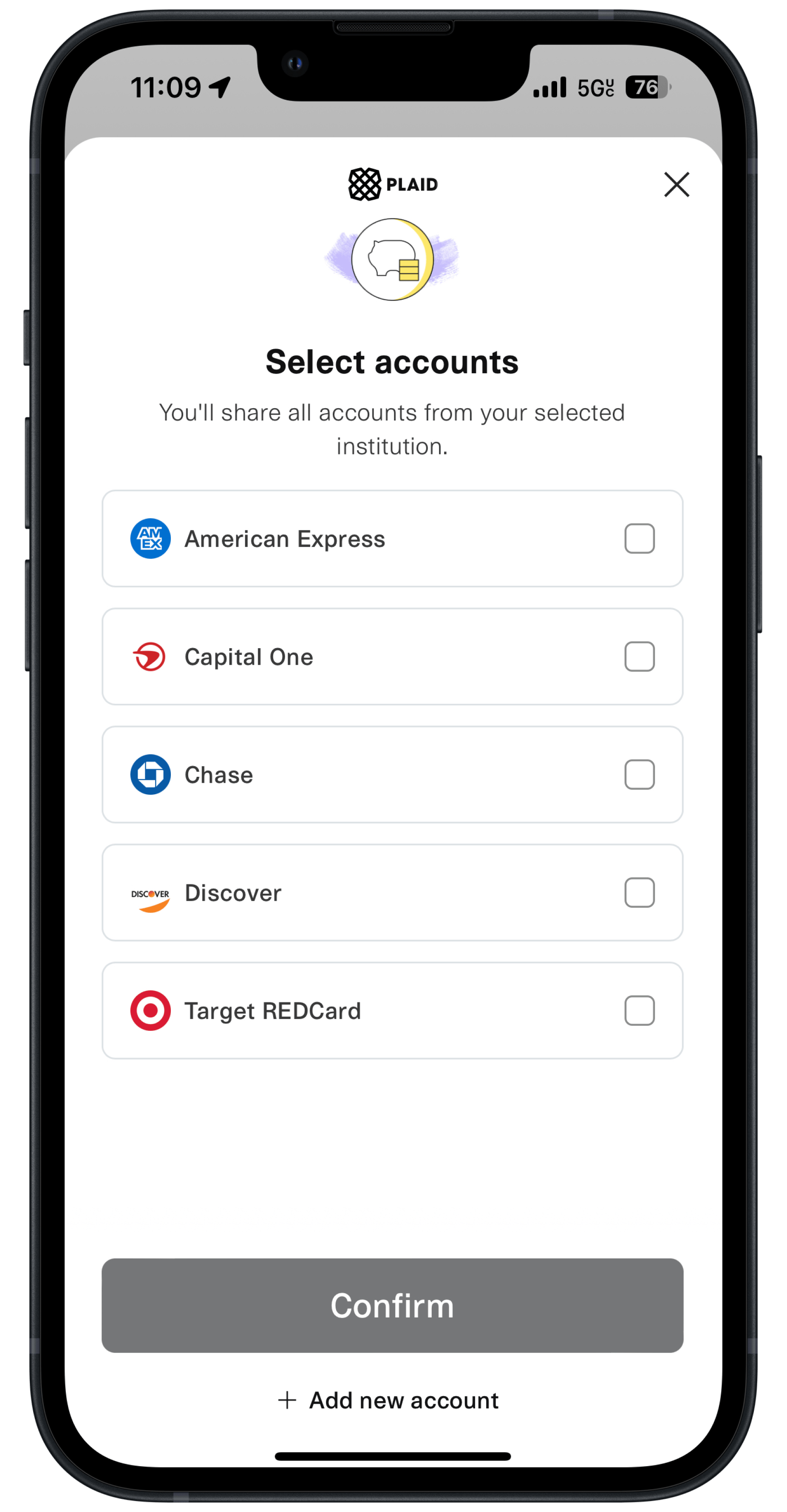
Tap Continue to log in to your bank account.
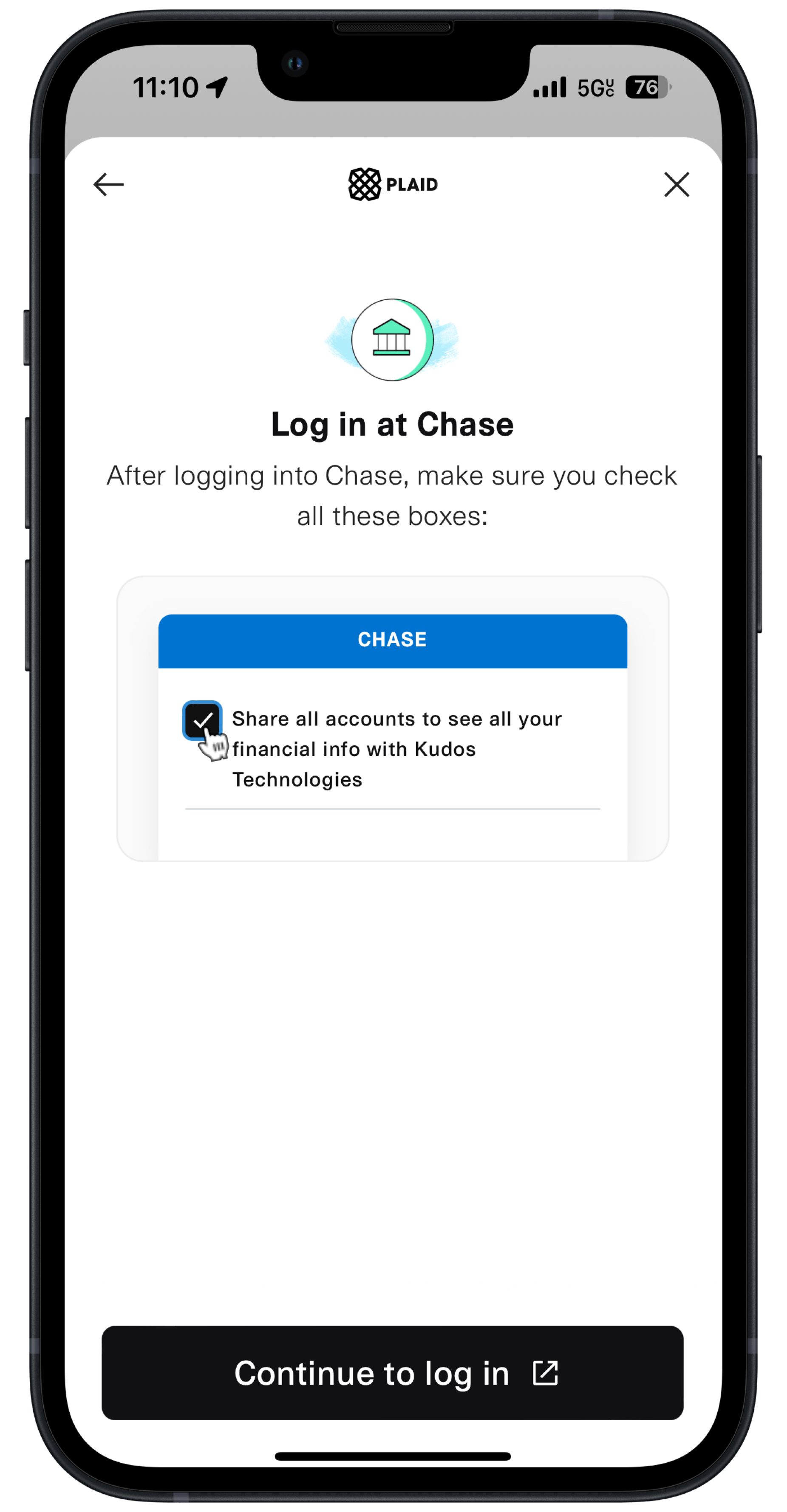
Enter your username and password for your financial institution to allow Plaid to share your account info. Plaid does not share this login information with Kudos.
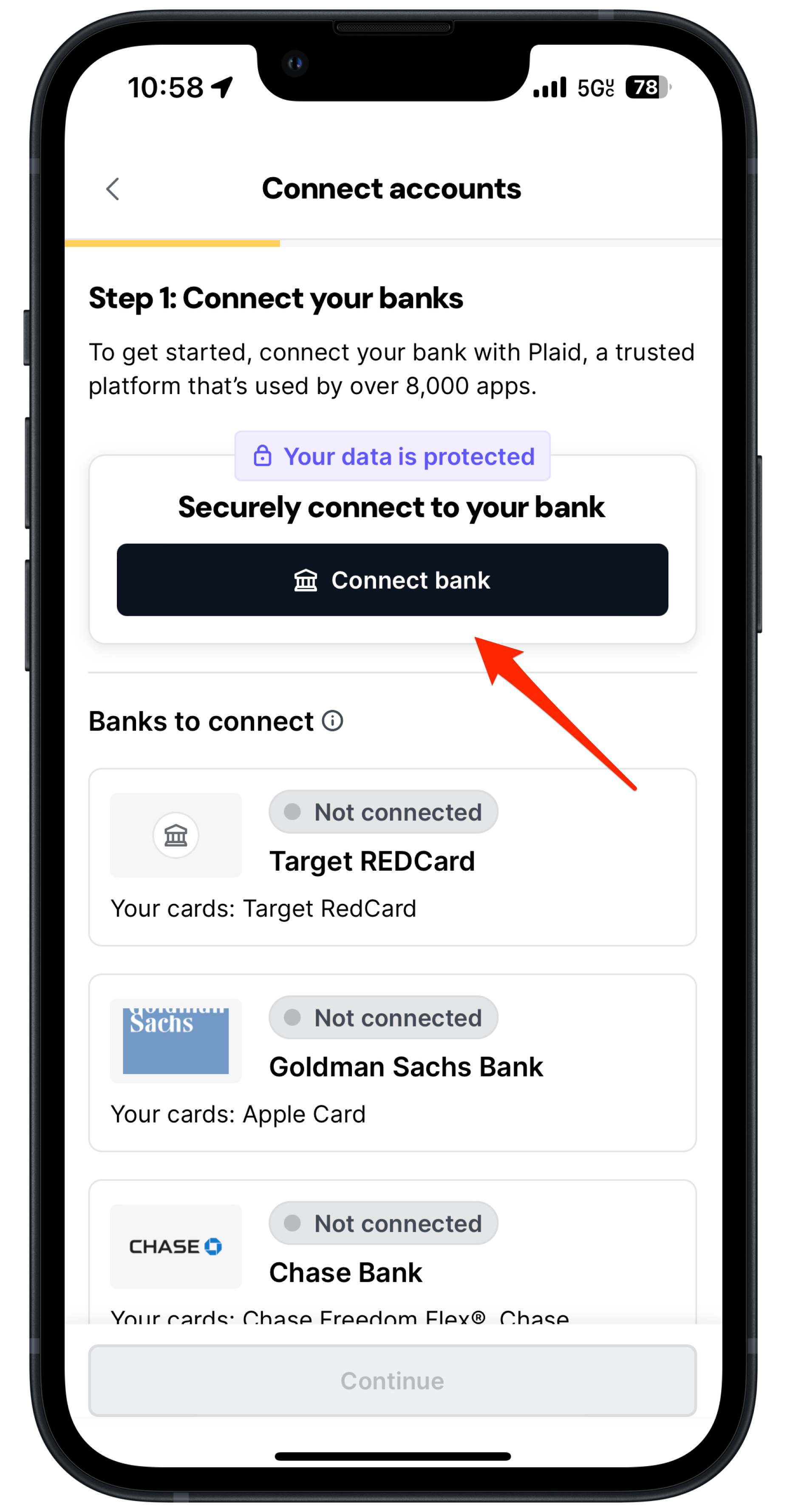
After you have successfully logged into your bank and connected the accounts (you can choose to connect them all or select which ones you want), you’ll be routed back to the Kudos app.
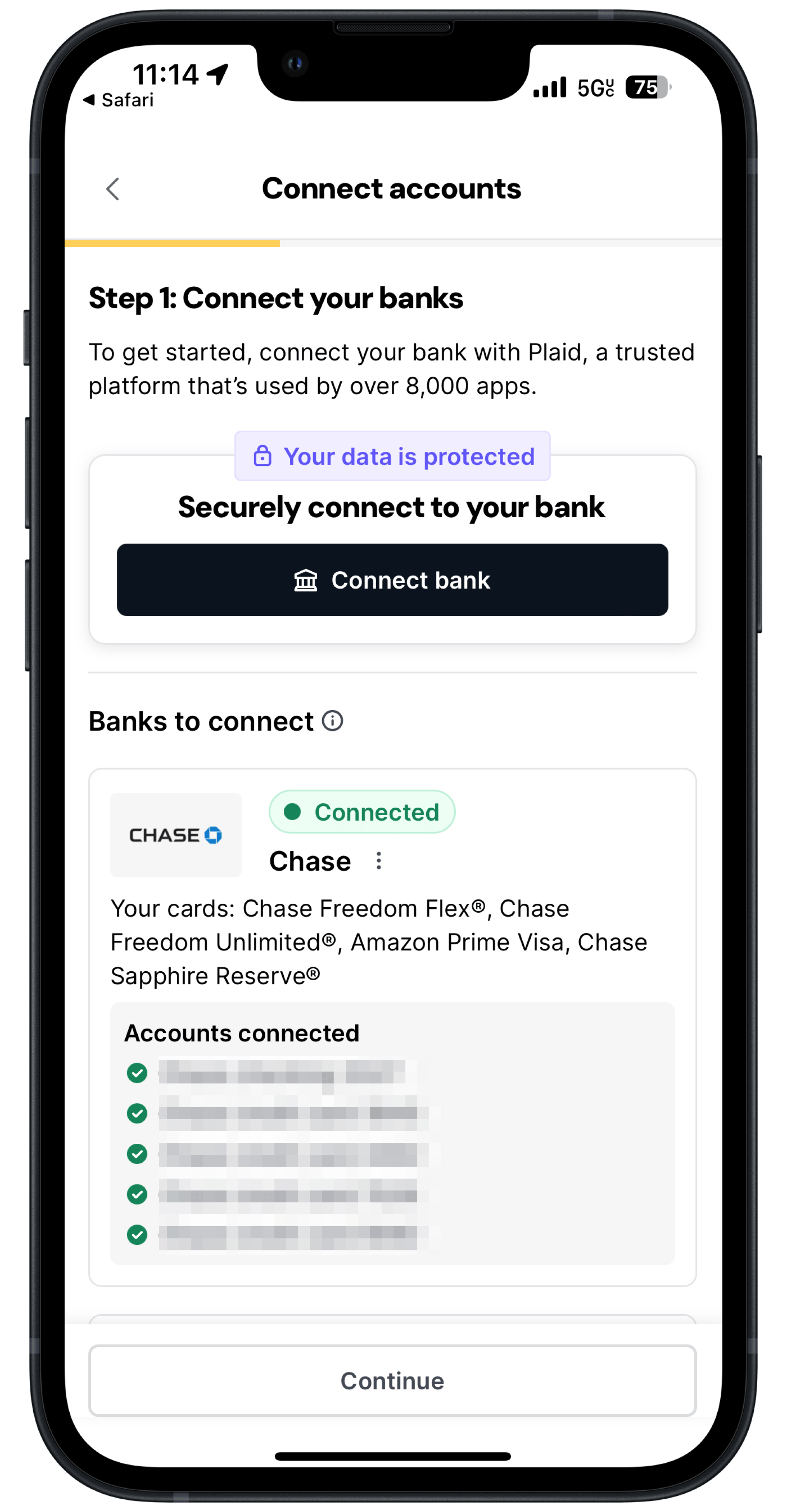
You are now connected!
Match your accounts to cards
Now, you can connect your accounts to the cards in your wallet.
Tap Please select an available card - this will show you a list of the cards in your Kudos account. Don’t see your card listed? Tap Add new card to your wallet.
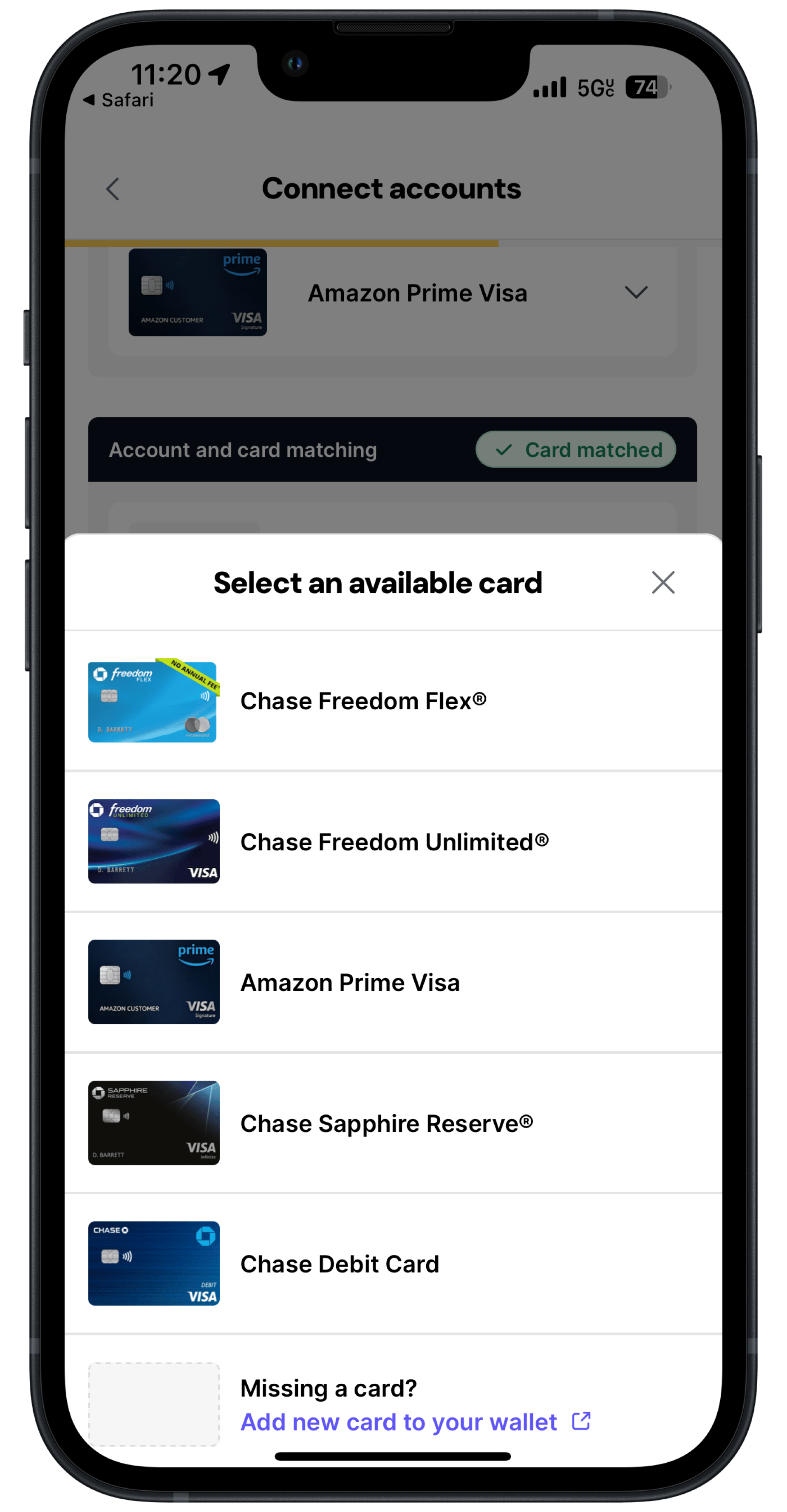
Once you have connected all of your accounts to your cards for that bank, confirm by tapping Looks good.
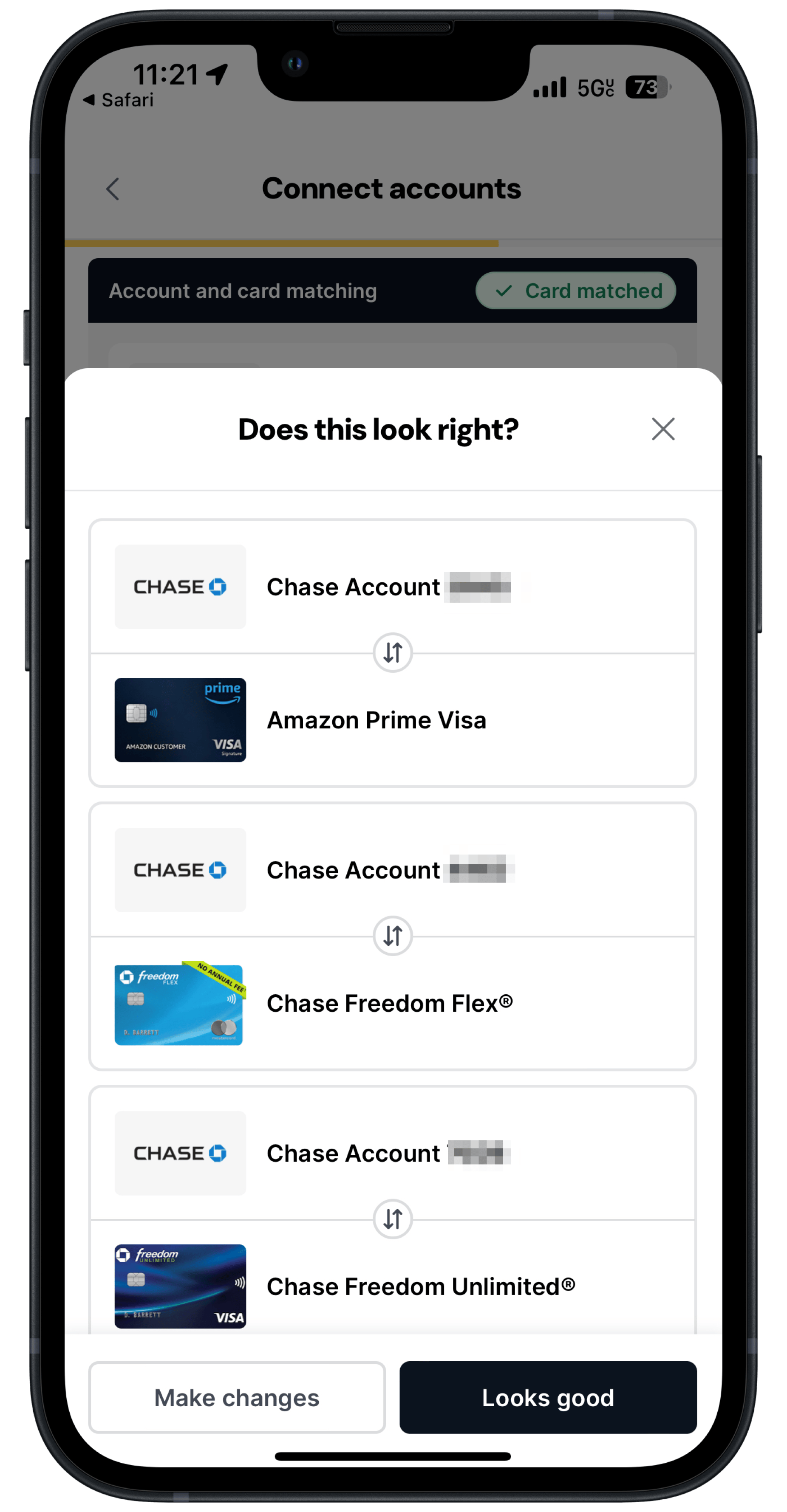
That’s it! We’ll begin syncing all of your transactions inside Kudos.
If you ever want to link additional accounts or unlink accounts, head to Account Settings by tapping the gearbox in the right upper hand corner of the main screen.
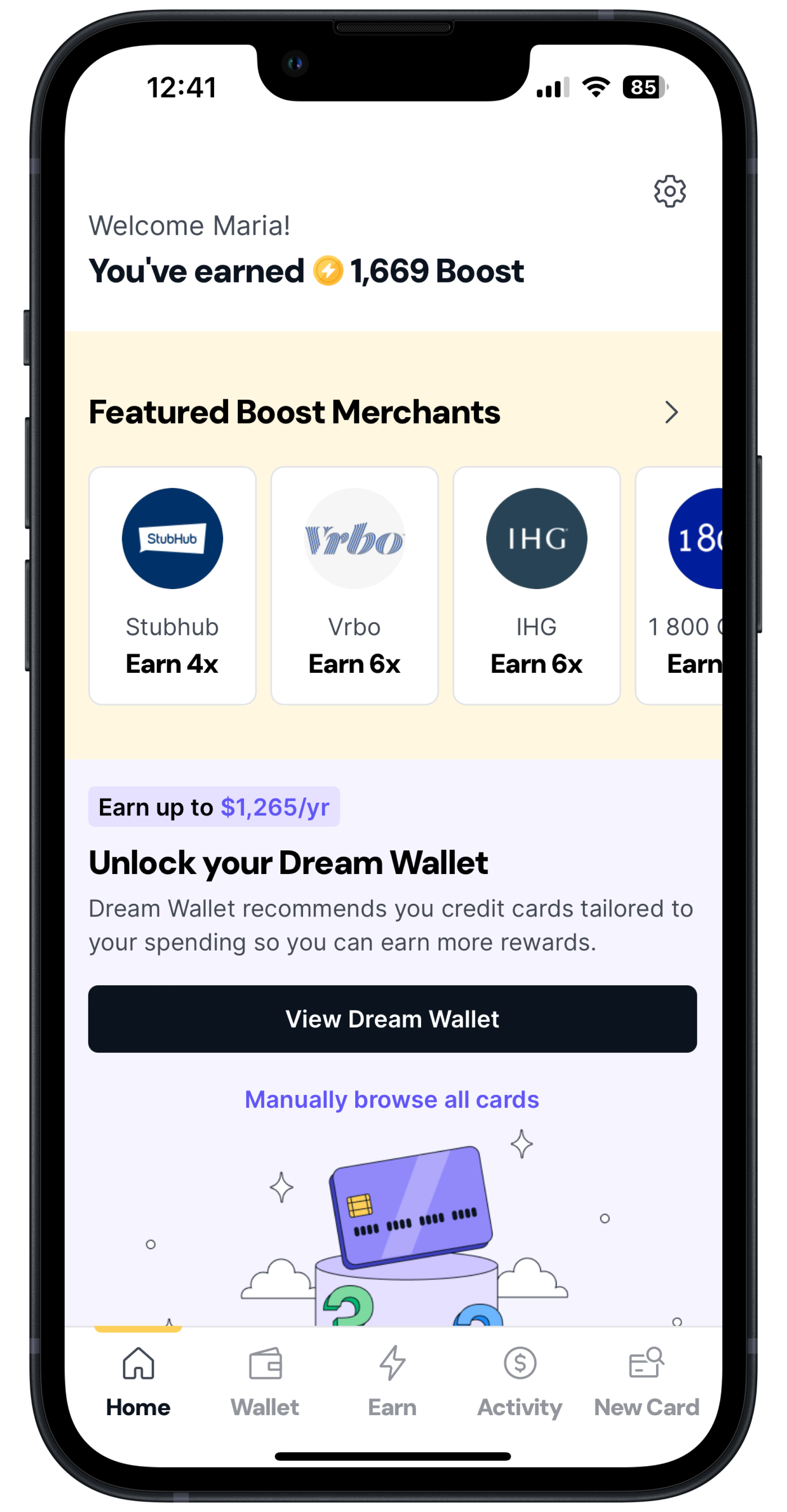
Scroll down.
You'll be able to:
- Manage your linked accounts
- Sync Transactions
- Delete your Plaid data
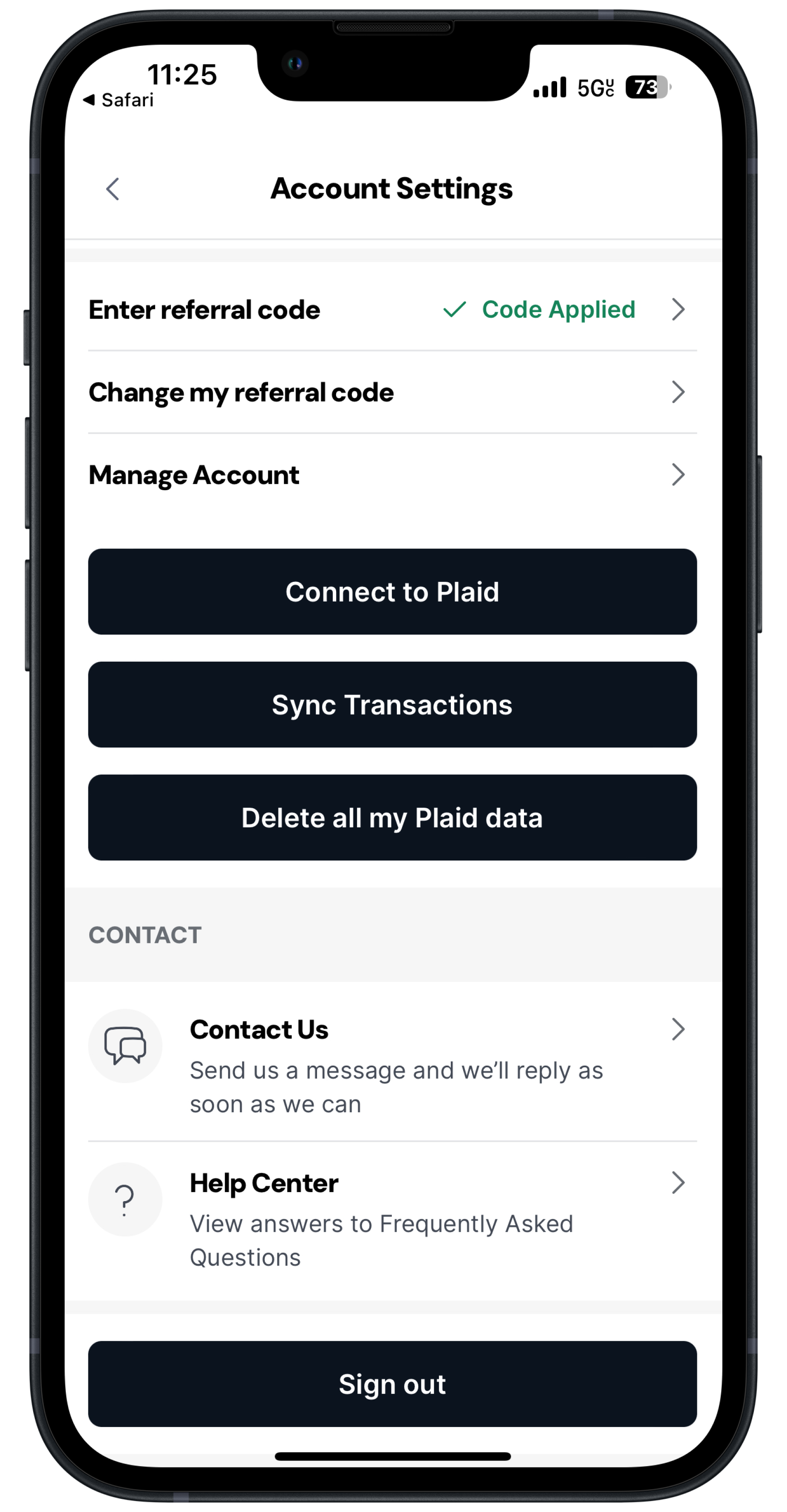
Connecting Your Accounts on the Web
From the home screen, click Accounts. Then, click connect bank.
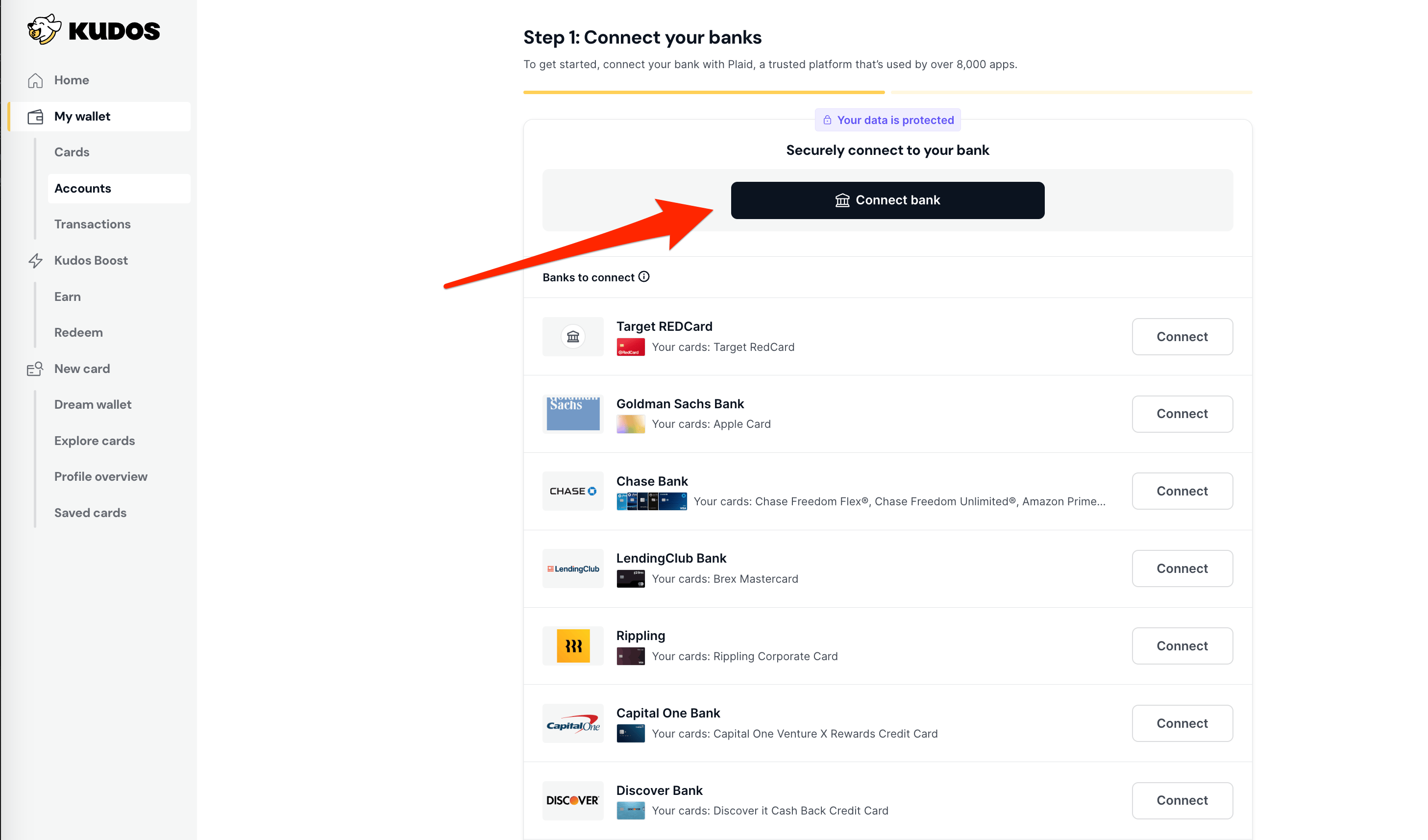
Click continue.
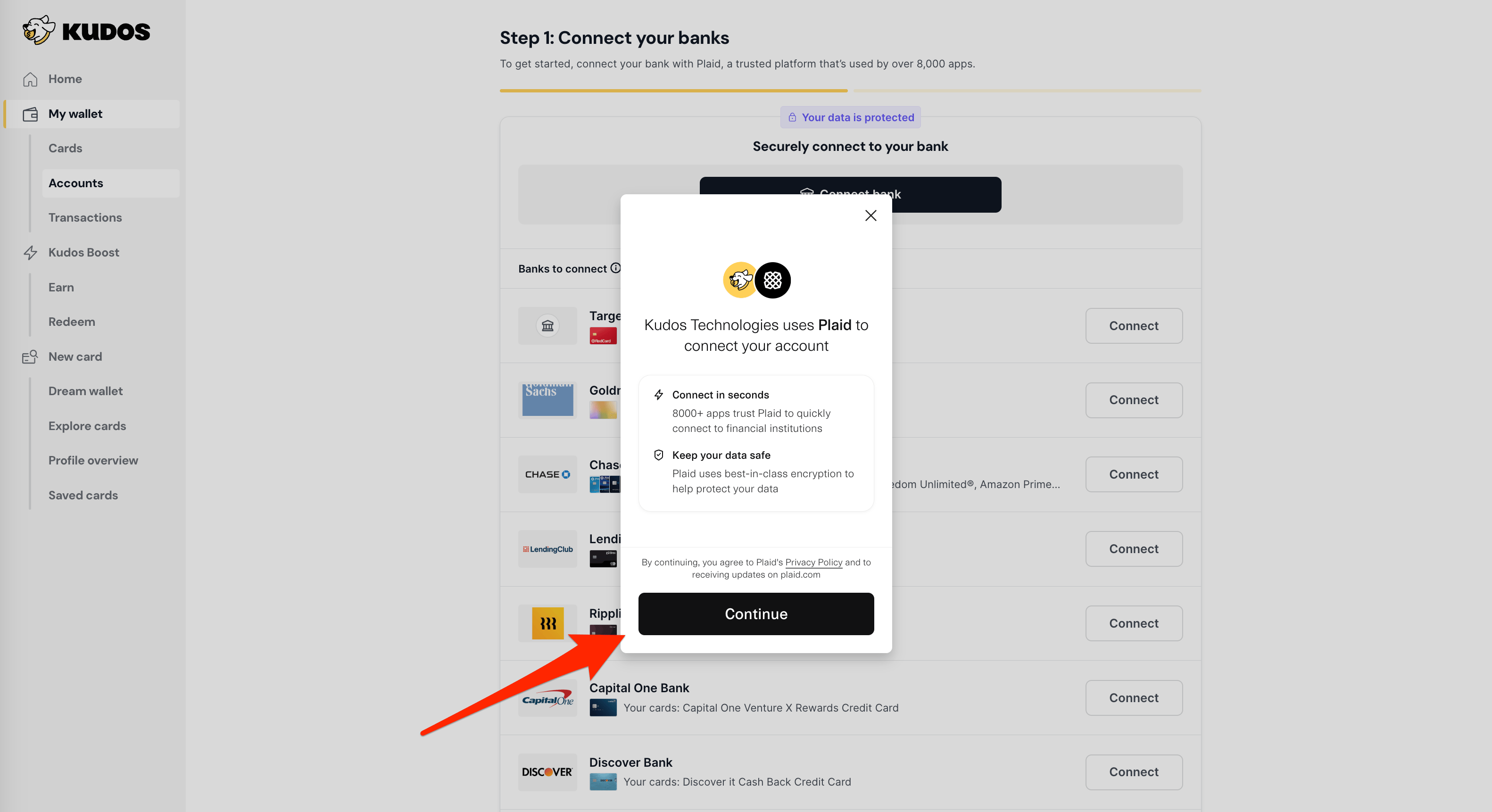
Next, enter your phone number or tap Continue as guest.
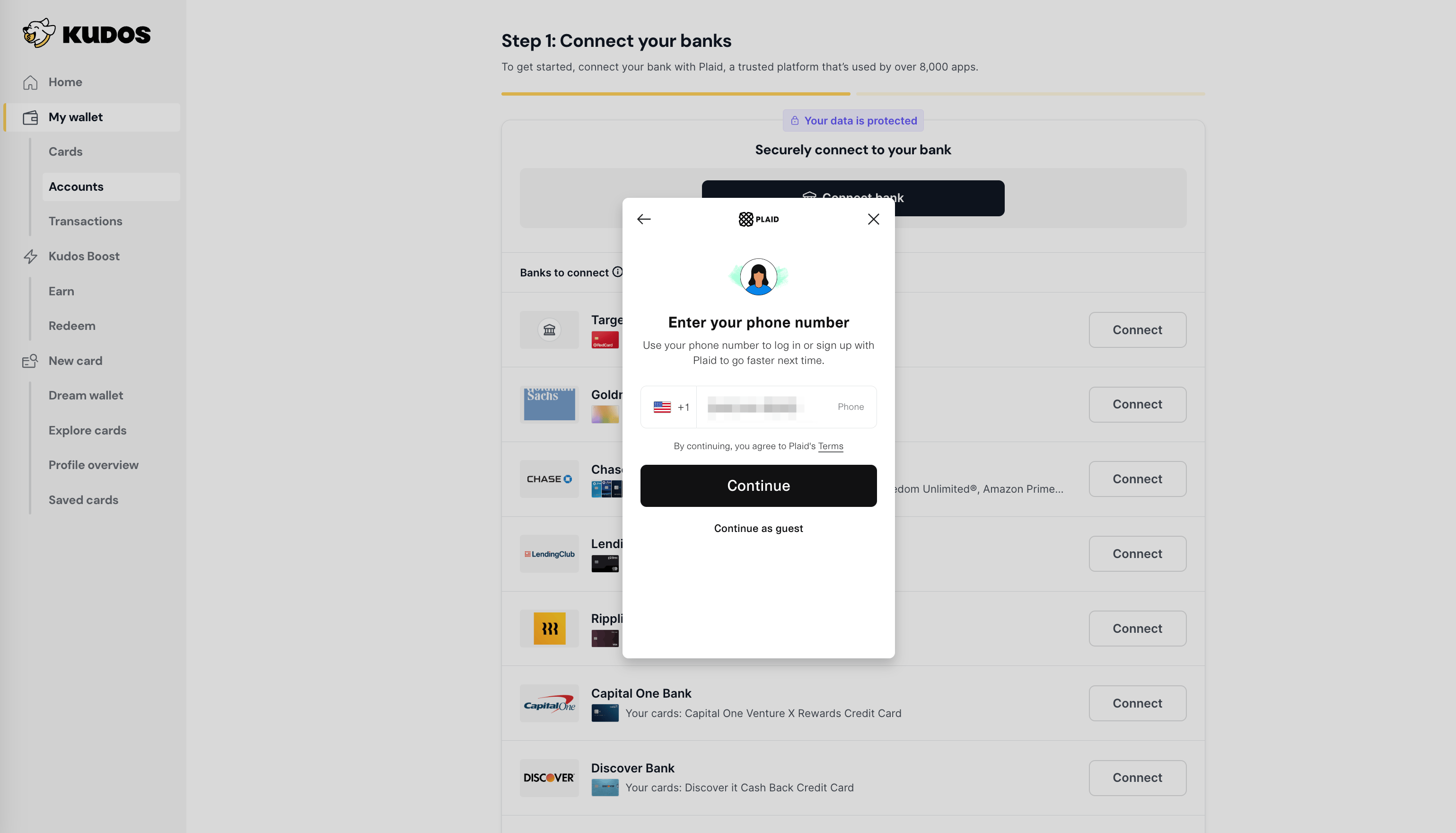
You’ll receive a one-time code as a text message. Enter the code and tap continue.
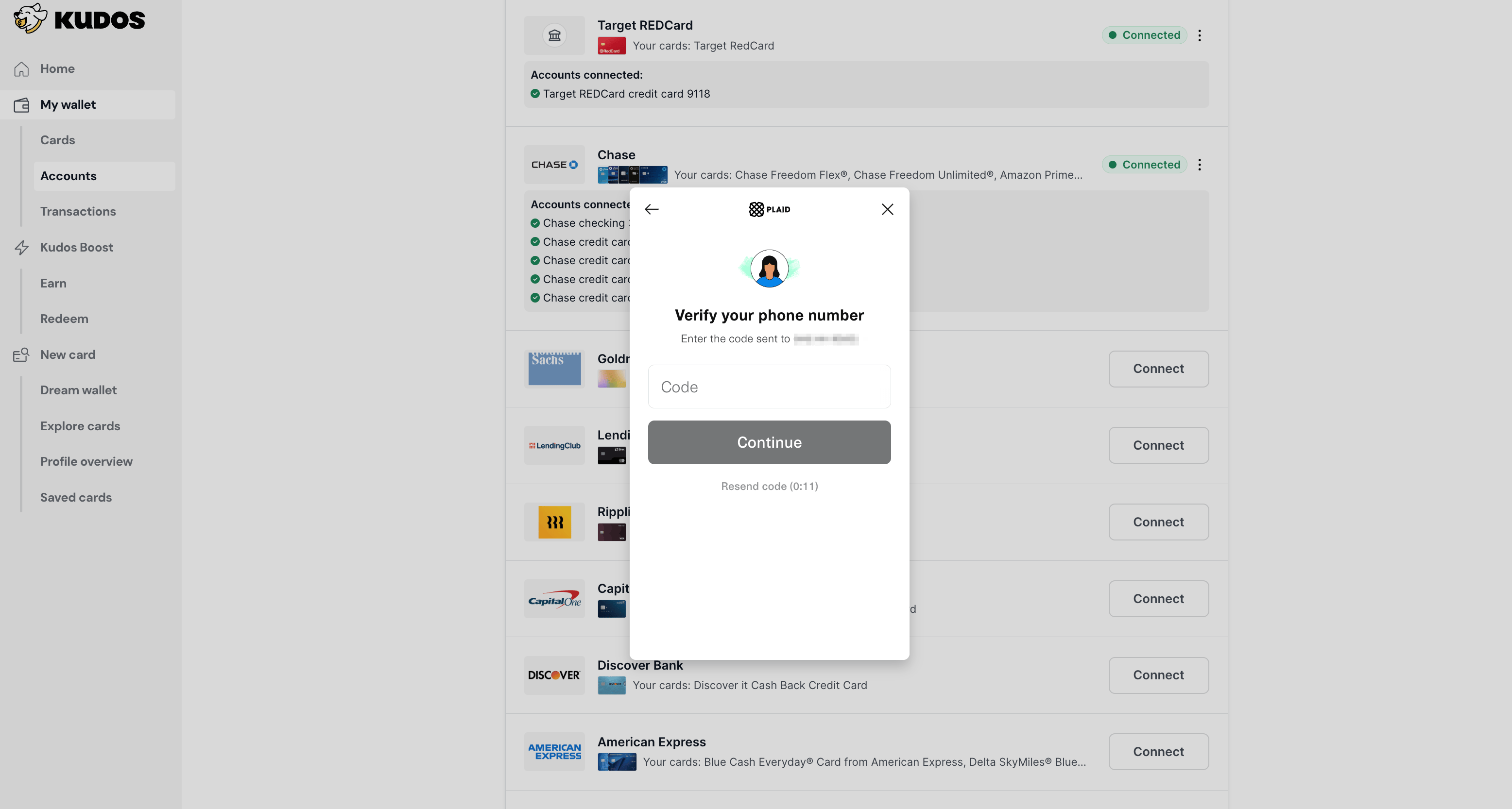
Select the accounts you want to link inside Kudos to click ‘+’ to add a new account that’s not already associated with a card in your wallet.
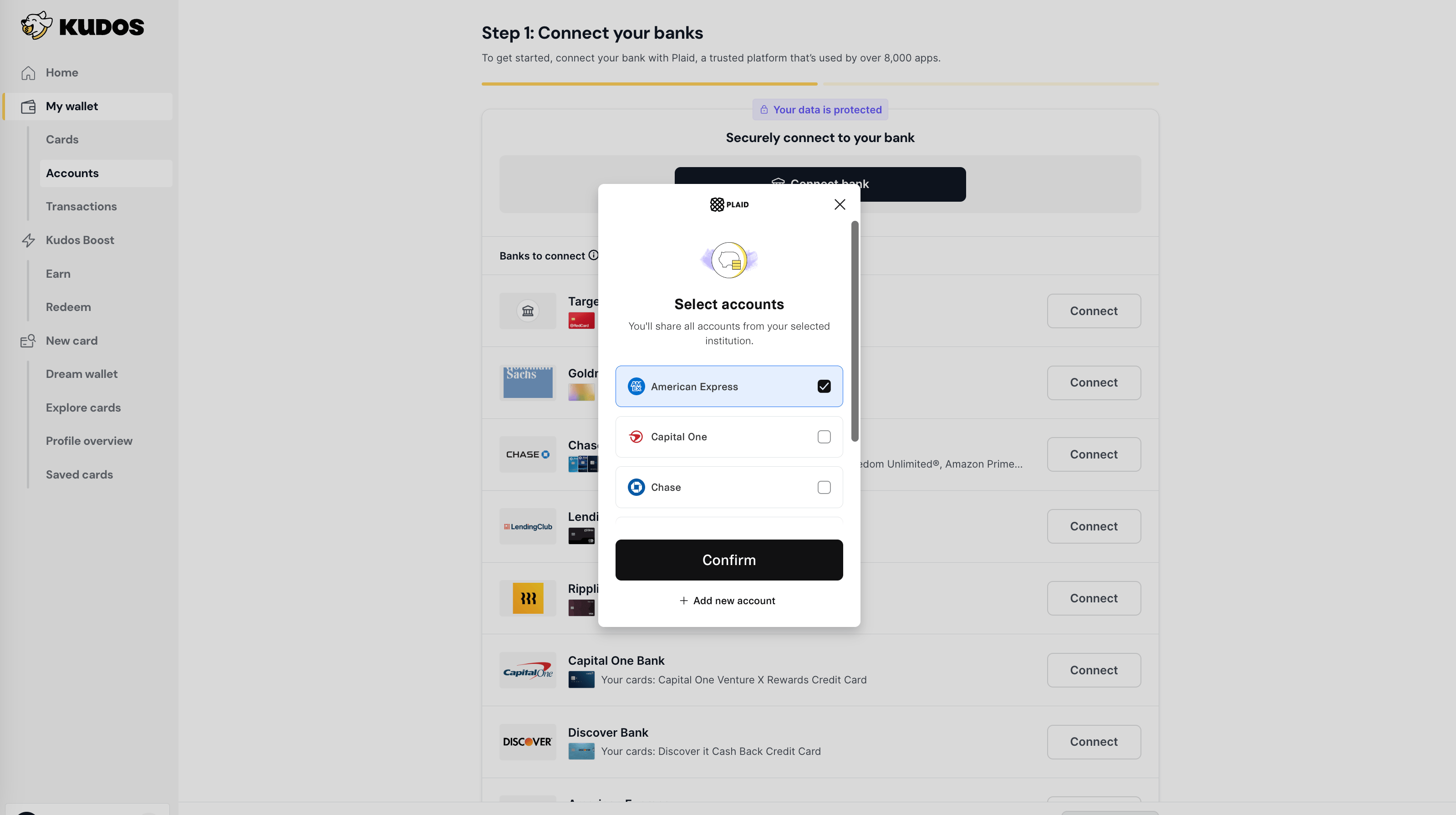
Tap Continue to log in to your account.
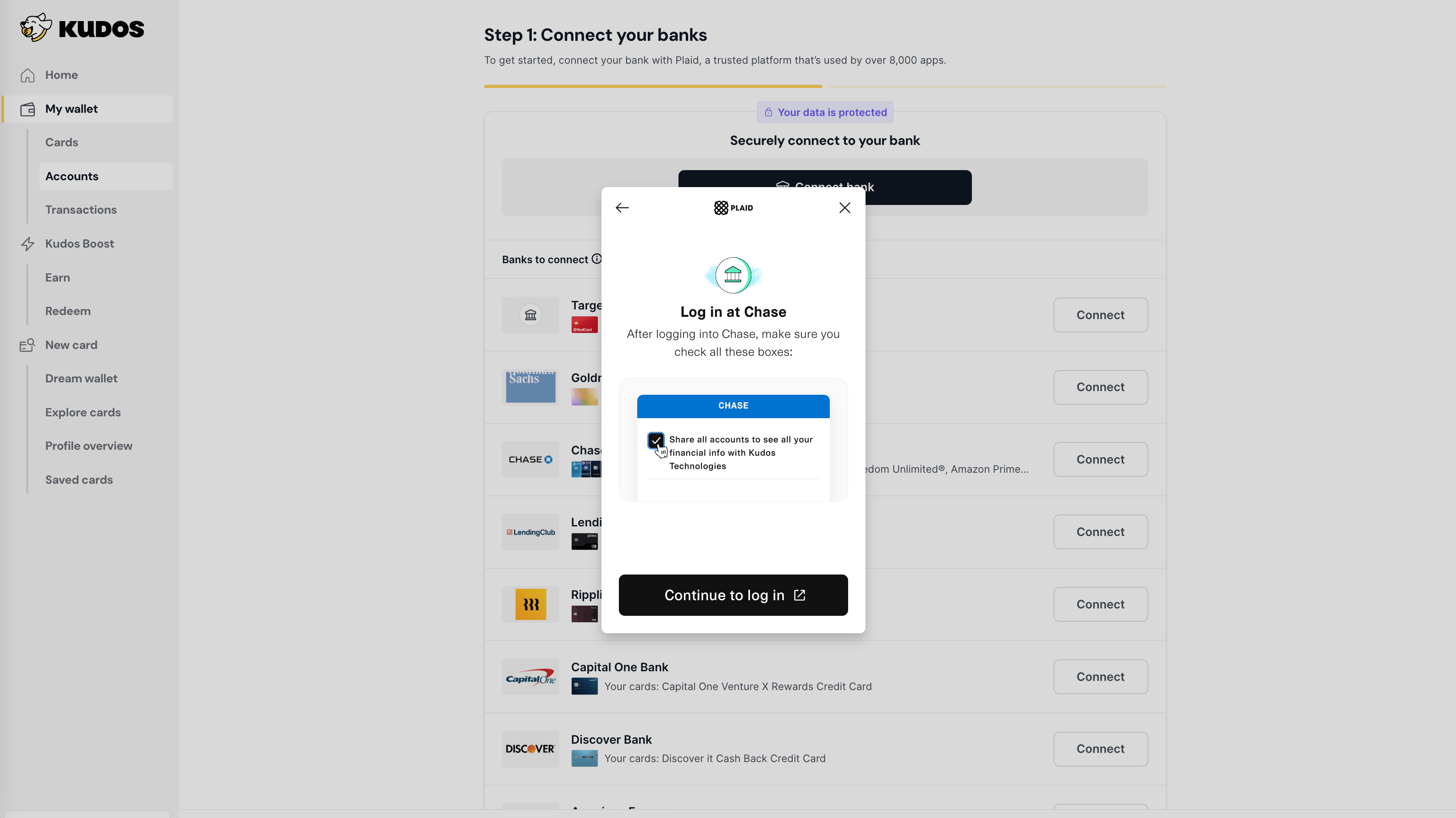
Enter your username and password for your financial institution to allow Plaid to share your account info. Plaid does not share this login information with Kudos.

After you have successfully logged into your bank and connected the accounts (you can choose to connect them all or select which ones you want), you’ll be routed back to Kudos.
Match your accounts to cards
Now, you can connect your accounts to the cards in your wallet. Once you’ve connected all your cards, click Confirm and save.
That’s it! We’ll begin syncing all your transactions for you.
If you ever want to link additional accounts or unlink accounts, head to Accounts. From there, you can connect more of your accounts or unlink your connect by clicking the three dots and clicking Remove Connection.
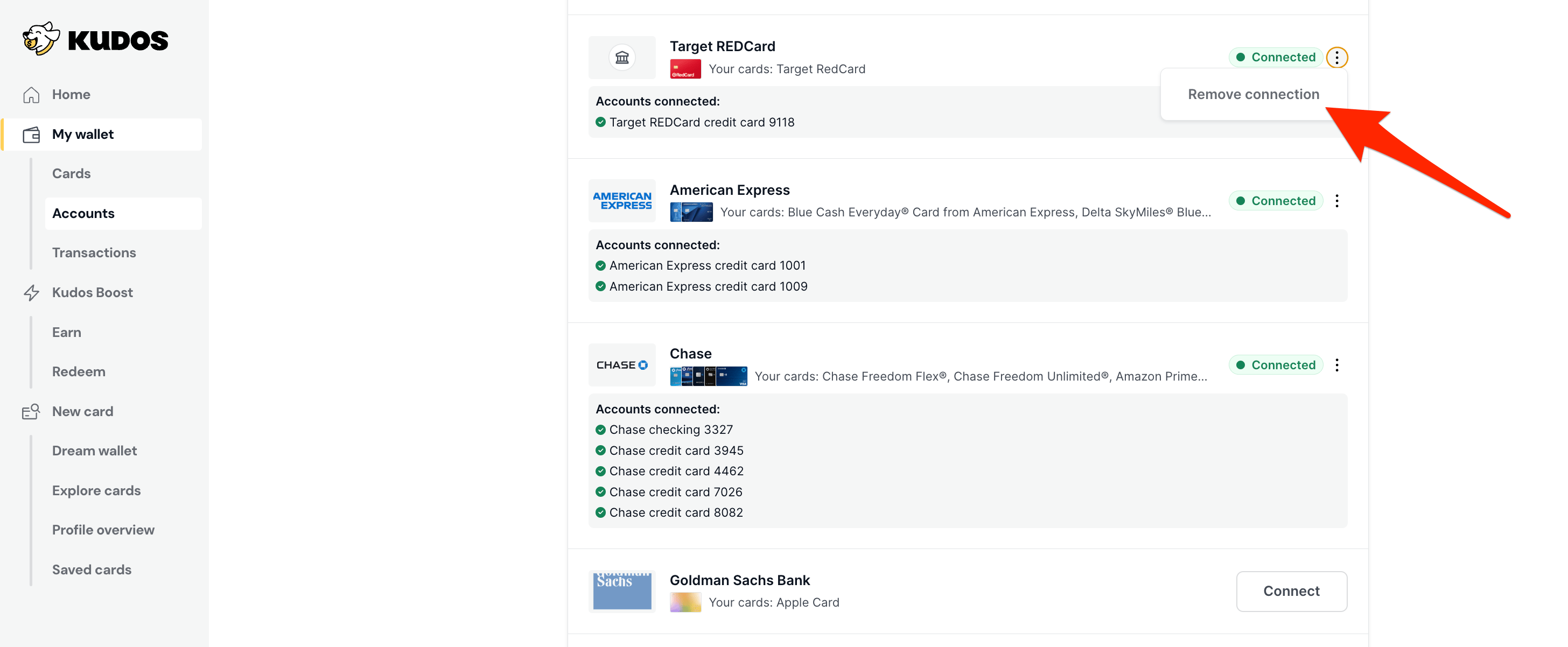
Have any other questions? Reach out to us anytime at [email protected] or fill out this contact form.